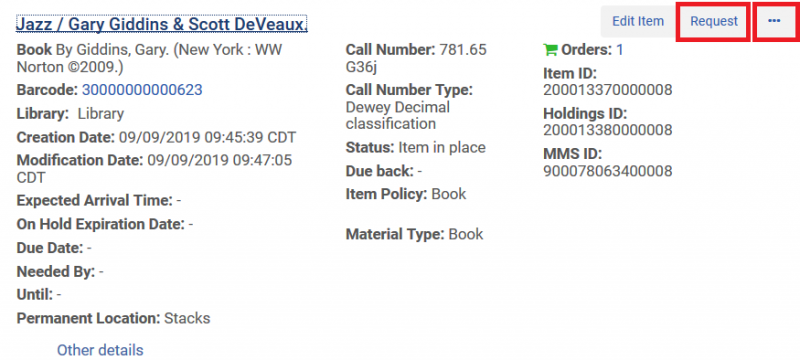Occasionally, we will receive a pick slip request for multiple volumes of a title. We will lend up to three volumes per request. Alma can only send one item per request, so we need to create an additional request for each item we will be sending. Follow these instructions when a patron specifies which volumes they want. Additionally, if there are no volume numbers specified, just send the first three volumes of the set.
- Print the pick slip request and retrieve the requested items from the shelf.
- Open a blank Word document.
- In Alma, go to Fulfillment>Scan In Items and scan the barcode of one of the volumes the patron requested.
- Stamp the due date slip with today's date and write "AFN" afterwards.
- Print the Transit Slip, then quickly copy and paste the following information into your blank Word document:
- Title requested by the patron
- Patron's pick up institution
- Patron's pick-up library
- Requesting patron's name
- Requesting patron's ID number
- For the volume you just scanned, place the Request Slip behind the Transit Slip, fold into quarters, and rubber band it to the book.
- Do a Physical Items search for the Title you copied, and locate the additional volume of the title you are sending.
- A Physical Items search allows you to request a specific copy of the title from our catalog.
- Identify the additional volume you will be sending in the results.
- To the right of the item's title, locate the Request button (not Resource sharing request). You may need to click the ellipse if the Request button is not visible.
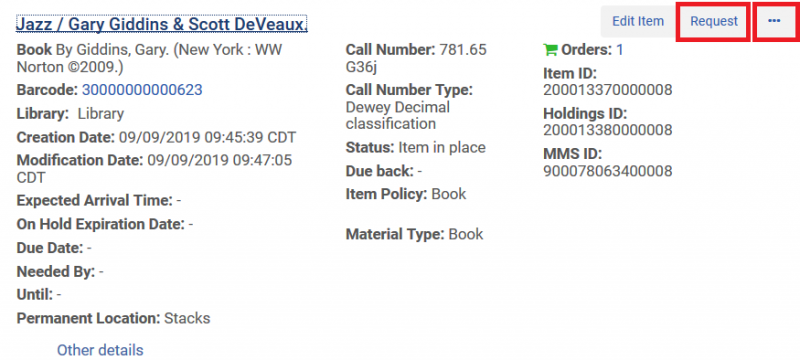
- The Create Request form will open and prompt you to select the Request Type. Select the Request Type of Patron physical item request.
- The full Create Request form for Patron Physical Item Requests will open. Use the information you copied to fill out the form.
- Enter the patron's name into the Requester field. Verify their ID number matches the one you copied down.
- Select the patron's Pickup Institution.
- Select the patron's Pickup At location.
- Submit the request in the upper right. This request should now display in the Pick from Shelf list.
- Go to the Pick From Shelf list and print the request you just created.
- Go to Fulfillment>Scan In Items and scan the newly requested item's barcode.
- Stamp the due date slip with today's date and write "AFN" after it.
- Print the Transit Slip, place the request slip behind it, fold in quarters and rubber band to the correct book.
- Repeat this process for any additional volume(s) you are sending.
- Close the Word document without saving once you've completed processing all volumes.
- Place the items on the ILDS Outgoing Delivery Shelf.
 Knox College Library Policies and Procedures
Knox College Library Policies and Procedures Knox College Library Policies and Procedures
Knox College Library Policies and Procedures